Invoices
Invoices are the core of Paydough's billing system. This guide covers everything you need to know about creating, sending, and managing invoices.
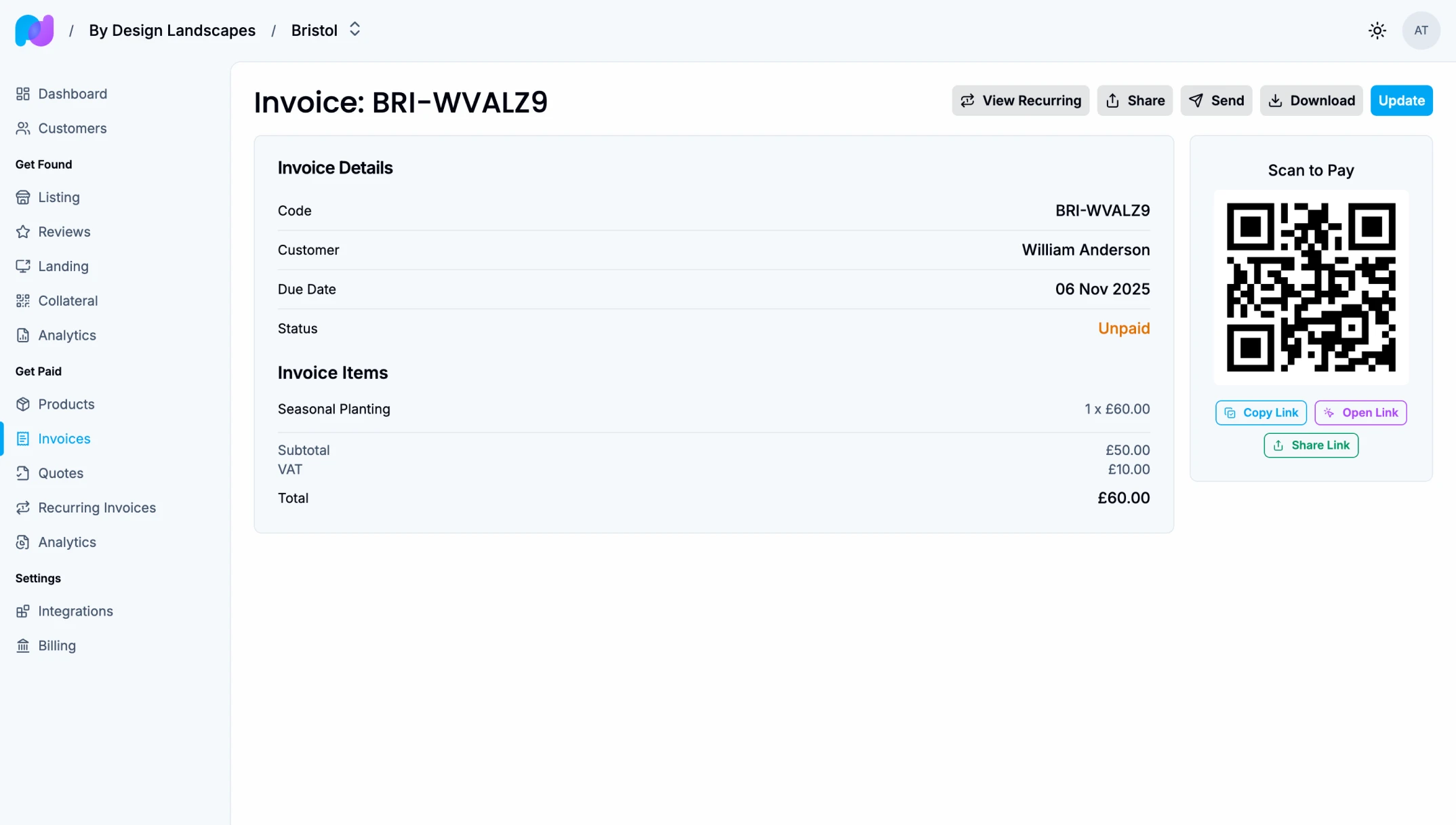
Related docs: Quotes | Recurring Invoices | Products
What is an Invoice?
An invoice is a billing document that requests payment from a customer for products or services. In Paydough, invoices can be:
- Created manually for one-time billing
- Generated automatically from accepted quotes
- Created from recurring invoice templates
Each invoice gets a unique invoice code (e.g., NYC-A1B2C3) that helps you and your customers track billing.
Creating an Invoice
Manual Invoice Creation
- Click "Create Invoice"
- Enter customer information:
- Choose from your customers
- Email address (required for sending)
- Add line items:
- Select a product from your catalog, or
- Enter a custom description and price
- Set quantity for each line item
- Configure invoice details:
- Set the due date
- Add discounts (percentage or fixed amount)
- Review the total amount
- Save and send
Understanding Line Items
Each invoice contains one or more line items that detail what you're billing for:
- Product: Link to a product in your catalog
- Description: What the customer is paying for
- Quantity: How many units
- Unit Price: Cost per unit
- VAT Rate: Optional tax percentage (if applicable)
- Total: Automatically calculated (quantity × unit price)
You can add as many line items as needed to represent the full scope of work. If you use products from your catalog, they can include default prices, descriptions, and VAT rates to save time.
Adding Discounts
Discounts reduce the total invoice amount. You can apply:
Percentage Discounts
Reduces the total by a percentage (e.g., 10% off):
- Enter the percentage amount (1-100)
- Applies to the subtotal of all line items
- Example: 10% off a £100 invoice = £10 discount
Fixed Amount Discounts
Reduces the total by a specific amount (e.g., £50 off):
- Enter the dollar amount
- Deducted directly from the subtotal
- Example: £50 off a £100 invoice = £50 discount
Important: Discounts are applied before VAT/tax calculations. If your invoice includes tax, the tax will be recalculated on the discounted amount, not the original subtotal.
Sending Invoices
Once you create an invoice, send it to your customer:
- Click "Send Invoice"
- The customer receives an email with:
- Invoice details and line items
- Total amount due
- Due date
- A link to view and pay online
Customers can click the payment link to pay immediately.
Invoice Status
Invoices have two statuses that automatically update based on payments received:
Unpaid
The invoice has been created but payment has not been received. Unpaid invoices:
- Appear in your accounts receivable
- Can be edited (line items, discounts, due date)
- Can trigger automatic reminder emails
- Show in aging reports
Paid
Payment has been received and processed. Paid invoices:
- Are removed from accounts receivable
- Show in your revenue reports
- Cannot be edited (must revert to unpaid first)
- Track payment date for record-keeping
Payment Collection
Paydough uses Stripe to process secure payments. There are two main ways to collect payment:
1. Customer Pays Online
The customer clicks the payment link in their email and enters their payment information:
- They're taken to a secure payment page
- They can view the full invoice details before paying
- Payment is processed immediately through Stripe
- The invoice automatically updates to "Paid"
The PDF invoice also includes a QR code that links to the payment page, making it easy for customers to pay from their mobile device.
2. Manual Payment Recording
If you receive payment outside Paydough (check, cash, bank transfer), you can manually mark the invoice as paid:
- Mark the invoice as paid in Paydough
- Invoice status updates to "Paid"
- Payment is recorded for tracking and analytics
Note: Payments must be for the full invoice amount. Partial payments are not supported. See Financial Analytics to track all payment activity and outstanding invoices.
Invoice Reminders
Paydough automatically sends reminder emails for unpaid invoices:
- Reminders are sent on the due date
- Customers receive a link to pay
This helps you collect payment faster without manual follow-up.
Viewing Invoice History
Track all activity related to an invoice:
- When it was created
- When it was sent
- Payment attempts and results
- Any refunds issued
This history helps you understand customer payment behavior.
Refunding Payments
If you need to refund a payment that was processed through Stripe:
- Open the paid invoice
- Click "Refund" on the payment
- Enter the refund amount (can be partial or full)
- Confirm the refund
How Refunds Work
Refunds are processed through Stripe and:
- Return money to the customer's original payment method
- Typically take 5-10 business days to appear on the customer's statement
- Are tracked in the payment history
- Can be partial (refund some of the amount) or full (refund everything)
Multiple Refunds
You can issue multiple partial refunds on the same payment, as long as the total refunded amount doesn't exceed the original payment.
Invoice Status After Refunds
- Partial refund: Invoice remains "Paid" but shows as partially refunded
- Full refund: Invoice remains "Paid" but shows as fully refunded
The PDF invoice will show refund amounts clearly, so both you and your customer have a complete record.
Managing Multiple Invoices
Filtering and Searching
Find invoices quickly using filters:
- Invoice code (e.g., NYC-A1B2C3)
- Status (paid/unpaid)
- Customer
Invoice PDFs
Every invoice can be downloaded as a professional PDF:
- Automatically generated from invoice data
- Includes your business logo and branding
- Shows all line items, discounts, VAT, and totals
- Displays payment status (Paid, Unpaid)
- Includes a QR code for easy mobile payment (for unpaid invoices)
- Can be printed or saved for records
Customers can download the PDF from their payment link, making it easy to keep records or share with their accounting department.
Export Invoice Data
Export your invoice data to CSV files for accounting or custom analysis purposes.
Creating an Export
- Navigate to Exports in your location dashboard
- Select "Invoices" as the resource type
- Choose optional filters:
- Date range (created date)
- Status (paid or unpaid)
- Customer
- Submit
Downloading Exports
- Exports are processed in the background
- You'll see the status change from pending/processing to completed
- Download files within 7 days (automatic cleanup after)
Best Practices
Due Date Selection
- Net 15: Payment due 15 days after invoice date
- Net 30: Payment due 30 days after invoice date
- Due on Receipt: Payment expected immediately
Choose due dates that match your business policies and industry standards.
Clear Line Item Descriptions
Write descriptions that clearly explain what the customer is paying for:
- "Monthly SEO Services - January 2024"
- "Website Design - Homepage Redesign"
- "Consulting - Billed Per Hour"
Clear descriptions reduce customer questions and payment delays.
Timely Sending
Send invoices promptly after completing work:
- Customers remember the value provided
- Faster invoicing leads to faster payment
- Reduces confusion about what's being billed
Follow-Up on Overdue Invoices
Monitor unpaid invoices that are past due:
- Review aging reports weekly
- Contact customers with overdue balances
- Consider payment plans for large amounts
Common Workflows
Standard Billing Workflow
- Complete work for customer
- Create invoice with line items
- Send invoice to customer
- Customer pays via payment link
- Invoice marked as paid
- Revenue recorded in analytics
Recurring Customer Workflow
- Create recurring invoice with line items
- Customer receives invoice on due date
- Customer's payment method is stored
- Payment charged automatically going forward
- Invoice marked as paid
- Customer receives receipt
Quote-Based Workflow
- Create and send quote to customer
- Customer accepts quote
- Paydough automatically creates invoice from quote
- Paydough sends invoice to customer
- Customer pays
- Invoice marked as paid
See the Quotes Workflow guide for more details on this process.
Products
Products are the items and services you sell to customers. Build a product catalog to speed up invoice and quote creation with pre-filled pricing, descriptions, and tax rates.
Quotes
Quotes let you send proposals to customers before billing them. When a customer accepts a quote, Paydough automatically converts it into an invoice, streamlining your sales-to-billing process.