Products
Products are the items and services you sell to customers. Build a product catalog to speed up invoice and quote creation with pre-filled pricing, descriptions, and tax rates.
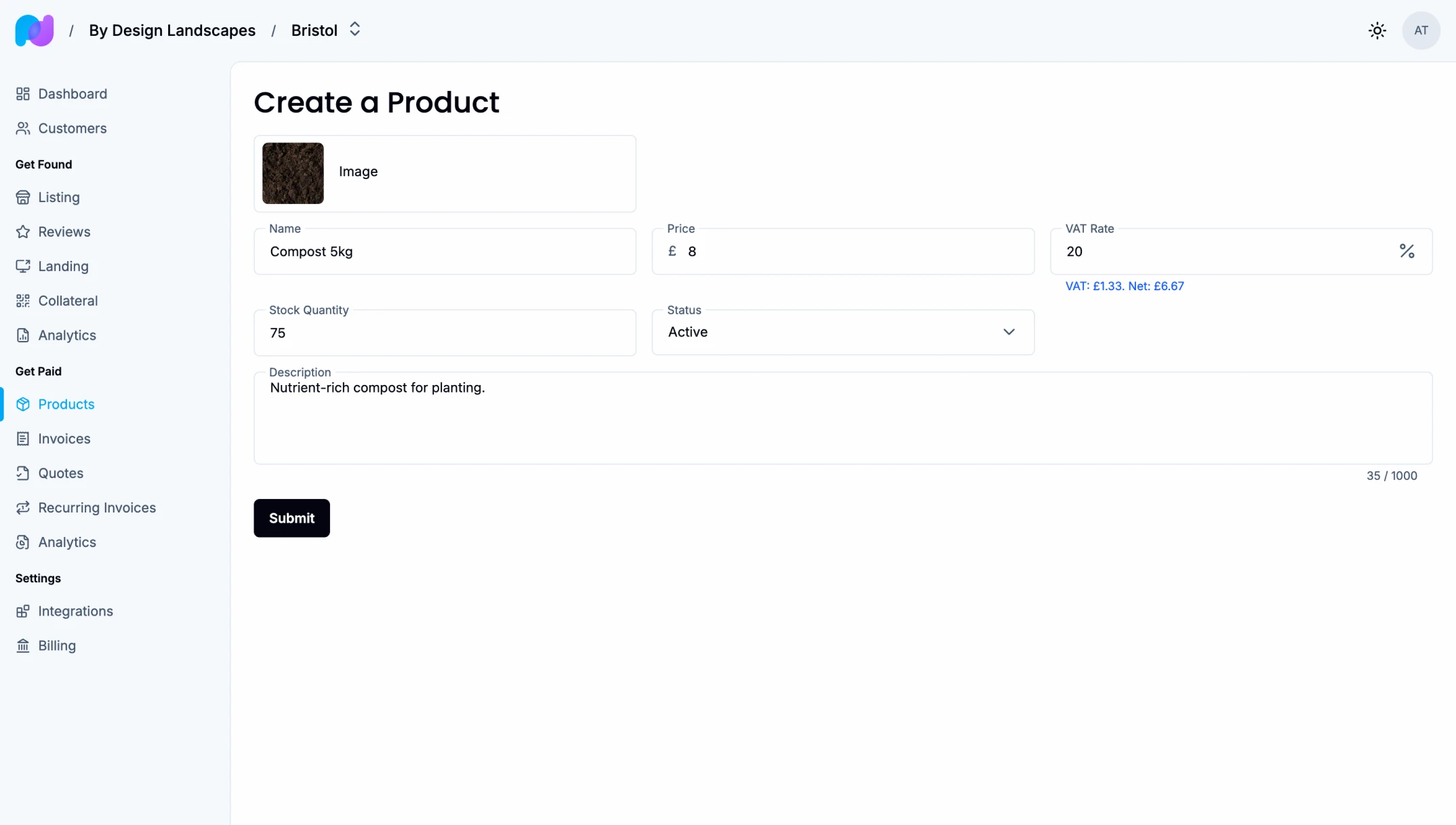
Related docs: Invoices | Quotes | Recurring Invoices
What is a Product?
A product in Paydough represents anything you sell:
- Physical goods (merchandise, equipment, supplies)
- Services (consulting, maintenance, subscriptions)
Products can be reused across multiple invoices and quotes, ensuring consistency in pricing and descriptions.
Creating a Product
- Navigate to Products
- Click "Create Product"
- Enter product details:
- Name: What you're selling
- Description: Additional details for customers (optional)
- Price: Your standard price (optional)
- VAT Rate: Default tax percentage (optional)
- Image: Upload a product image (optional)
- Save the product
You can leave the price blank if it varies by customer. When adding the product to an invoice or quote, you can override the price or VAT rate for that specific transaction.
Inventory Tracking
For physical products with limited stock, enable inventory tracking by setting a quantity:
- When an invoice is marked as paid, the quantity automatically decreases
- If a paid invoice becomes unpaid, quantity is restored
- Customers cannot pay if quantity reaches zero
For services or digital products with unlimited availability, leave the quantity field empty.
Tip: Track which products generate the most revenue in Financial Analytics.
Using Products in Invoices
When creating an invoice:
- Click "Add Line Item"
- Select a product from your catalog
- Default values populate automatically (description, price, VAT rate)
- Adjust quantity as needed
- Override price or VAT if needed for this specific customer
This speeds up invoice creation and ensures consistent pricing across customers.
See Invoices for more details.
Using Products in Quotes
Products work the same way in quotes. When a customer accepts a quote, the invoice inherits the same product details.
See Quotes for more about quotes.
Using Products in Recurring Invoices
Add products to recurring invoice templates for consistent billing across all cycles. Every generated invoice includes the product with the same pricing.
See Recurring Invoices for more details.
Managing Products
Editing Products
Update product details anytime. Changes apply to future uses of the product. Existing invoices and quotes remain unchanged.
Deactivating Products
Instead of deleting products, deactivate them:
- Open the product
- Change status to "Deactivated"
- Save
Deactivated products are hidden when creating new invoices but still appear on historical records. You can reactivate them anytime.
Organizing Your Product Catalog
As your catalog grows, good organization helps you work faster and maintain consistency:
Product Naming Conventions
Use clear, consistent naming that makes products easy to find:
- Service tiers: "Basic Package", "Standard Package", "Premium Package"
- Time-based: "Hourly Consulting", "Monthly Retainer", "Annual Subscription"
- Categorization: Group related products with consistent prefixes
Managing Large Catalogs
For businesses with many products:
- Create separate products for each variation (size, color, tier) rather than using generic names
- Use descriptive names that include key attributes ("Red T-Shirt - Large" vs "Product 123")
- Deactivate seasonal or discontinued products
- Review your catalog quarterly to remove outdated products
For service businesses:
- Create products for your most common services
- Use custom line items for one-off or highly customized services
- Keep descriptions detailed so customers understand what they're paying for
Product Hierarchies
Consider creating tiered product sets:
- Basic, Standard, Premium versions of the same service
- Bundled packages that combine multiple services
- Add-on products that complement your main offerings
This makes upselling easier and gives customers clear choices.
Best Practices
Clear Product Names
Use names that customers understand:
- "Premium Website Package" instead of "PKG-001"
- "Monthly SEO Services" instead of "M-SEO"
Helpful Descriptions
Include key details that answer customer questions:
- What's included
- Delivery timeframe
- Any limitations
Example: "Premium Website Package - Includes custom design for up to 5 pages, responsive mobile layout, and 3 rounds of revisions. Delivered within 4 weeks."
Price Strategy
- Set default prices for consistency
- Leave blank if pricing varies significantly by customer
- Create multiple products for different tiers (Basic, Pro, Enterprise)
Inventory Tracking
Enable tracking for:
- Physical goods with limited stock
- Products where you want to prevent overselling
Skip tracking for:
- Services with unlimited capacity
- Digital products
- Made-to-order items