Recurring Invoices
Recurring invoices automate invoice creation for customers who need the same service regularly. Instead of creating invoices manually each month, Paydough generates them automatically on your schedule.
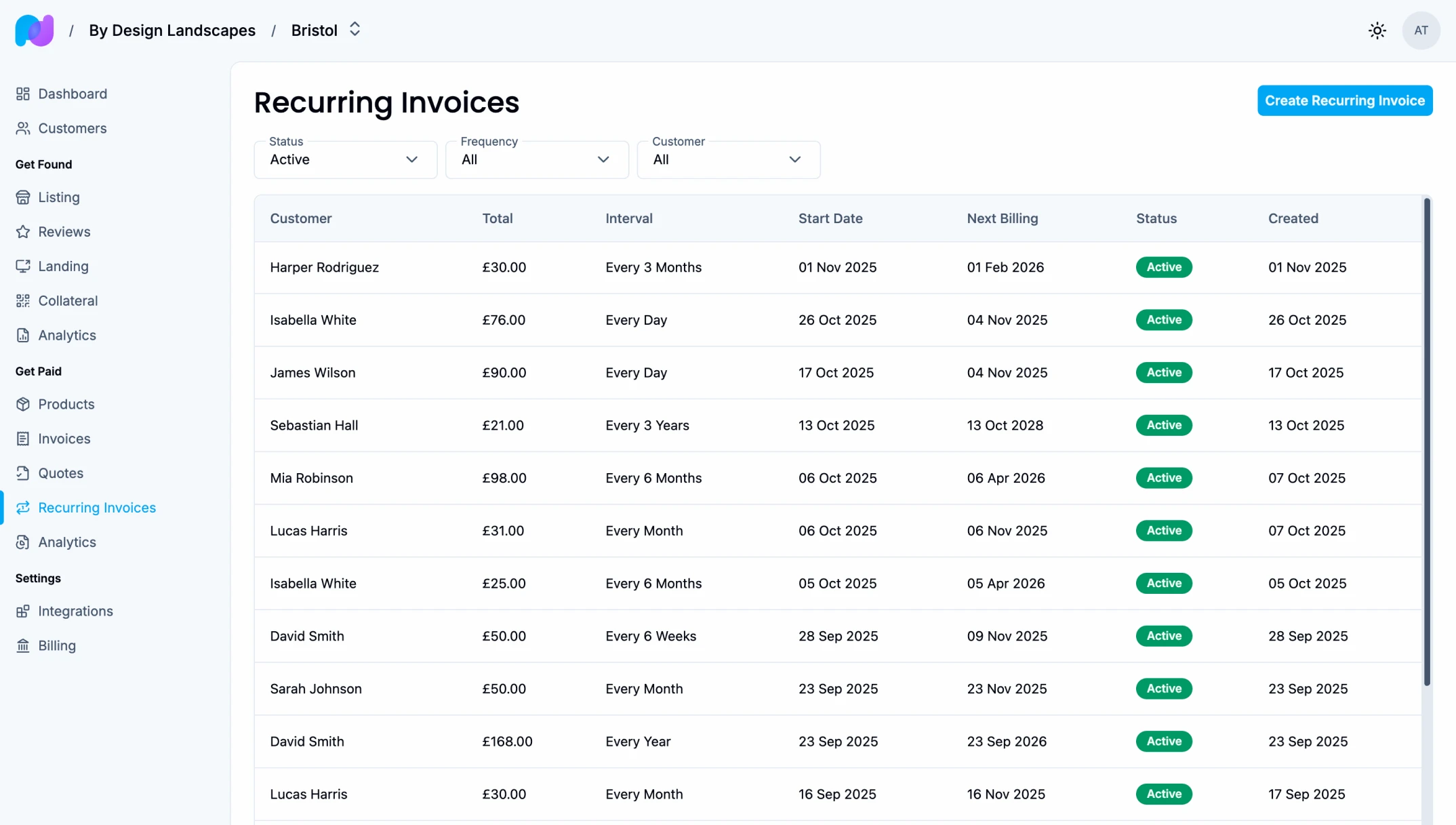
Related docs: Invoices, Products, Financial Analytics
What is a Recurring Invoice?
A recurring invoice is a template that automatically creates invoices at regular intervals. It's perfect for:
- Monthly retainer services
- Subscription-like services billed via invoice
- Regular maintenance contracts
- Ongoing support agreements
- Any service delivered on a predictable schedule
How Recurring Invoices Work
- Create a recurring invoice template with:
- Customer information
- Line items (products/services)
- Billing interval (daily, weekly, monthly, yearly)
- Start date and optional end date
- Paydough automatically generates invoices when the billing date arrives
- Each generated invoice is sent to the customer automatically via email
- Customers pay each invoice online
- Process repeats until you cancel or the end date is reached
Creating a Recurring Invoice
Basic Setup
- Click "Create Recurring Invoice"
- Enter customer information
- Add line items (see Invoices for details)
- Use existing products or create custom line items
- Products or services to bill for
- Each line item supports VAT/tax rates, quantity, and unit pricing
- These items will appear on every generated invoice
- Configure discounts (optional - see discount types)
Billing Schedule
Set when invoices should be created:
Billing Interval
Choose how often to generate invoices:
- Daily: Creates an invoice every N days
- Weekly: Creates an invoice every N weeks
- Monthly: Creates an invoice every N months (most common)
- Yearly: Creates an invoice every N years
Interval Count
Specify the frequency within the interval:
- Monthly with interval count 1 = every month
- Monthly with interval count 3 = every 3 months (quarterly)
- Weekly with interval count 2 = every 2 weeks (bi-weekly)
Start Date
The date when invoice generation begins. The first invoice will be created on this date (if the start date is today, the first invoice is generated immediately).
For monthly and yearly billing: The day you choose as your start date is when future invoices will be generated. If you start on the 15th, all future invoices generate on the 15th. If you choose the 31st, Paydough uses the last day of months that don't have 31 days (like February).
End Date (Optional)
The date when invoice generation stops. Leave blank for indefinite billing. When the end date is reached, the recurring invoice status automatically changes to "expired".
Due Date Configuration
Set when generated invoices are due:
- Due Date Offset: Number of days after invoice creation
- Example: Offset of 30 = invoices due 30 days after creation
- Leave at 0 for "due on receipt"
Recurring Invoice Statuses
Recurring invoices have four possible statuses:
- Active: Currently generating invoices on schedule
- Paused: Temporarily stopped - no invoices are generated
- Expired: End date has been reached (automatically changes when end date passes)
- Cancelled: Permanently stopped by you - no future invoices will be generated
Managing Active Recurring Invoices
Viewing Recurring Invoices
See all your recurring invoice templates:
- Active templates currently generating invoices
- Paused templates temporarily stopped
- Expired templates that have reached their end date
- Cancelled templates that have been permanently stopped
For each template, you can see:
- Customer name
- Billing interval and frequency
- Last invoice date
- Next invoice date
- Total amount being billed
- Current status
You can filter your recurring invoices by:
- Status (active, paused, expired, cancelled)
- Frequency (day, week, month, year)
- Customer
Pausing Recurring Invoices
Temporarily stop invoice generation without deleting the template:
- Open the recurring invoice
- Click "Pause"
- No invoices will be generated while paused
- Resume anytime to continue
This is useful for:
- Customers on temporary hold
- Seasonal services
- Service interruptions
Resuming Recurring Invoices
Restart a paused recurring invoice:
- Open the paused recurring invoice
- Click "Resume"
- Invoice generation continues on schedule
- If the next billing date is today when you resume, an invoice is generated immediately
Cancelling Recurring Invoices
Permanently stop invoice generation:
- Open the recurring invoice
- Click "Cancel"
- No future invoices will be generated
- Cancelled recurring invoices remain in your history for record keeping
Generated Invoices
Each invoice created from the recurring template:
- Contains the same line items as the template
- Has the configured due date offset applied (e.g., due 30 days after creation)
- Is automatically sent to the customer via email
- Operates independently (can be edited or deleted without affecting future invoices)
- Is tracked in your regular invoice list
- Is linked back to the recurring invoice template
You can view all invoices generated from a recurring template by opening the recurring invoice details page. The relationship between the recurring invoice and each generated invoice is maintained for tracking purposes.
Next billing date: After each invoice is generated, the system automatically calculates the next billing date based on your interval settings (respecting the anchor day for monthly/yearly billing).
Tracking Recurring Revenue
Monitor your recurring billing performance in the Financial Analytics dashboard.
Editing Recurring Invoices
You can update recurring invoice templates:
What You Can Change
- Line items (products, pricing, quantities)
- Due date offset
- Discounts
- Customer information
- Start date
- End date
- Pause date
- Cancellation date
What You Cannot Change
- Billing interval (daily, weekly, monthly, yearly)
- Interval count (frequency multiplier)
If you need to change the billing interval or frequency, you must cancel the existing recurring invoice and create a new one.
Changes apply to future generated invoices only. Previously created invoices remain unchanged.
Best Practices
Clear Communication
Inform customers before setting up recurring billing:
- Explain the billing schedule
- Confirm the amount and frequency
- Set expectations about when they'll receive invoices and when payment is due
Appropriate Due Dates
Set due date offsets that give customers time to pay:
- Net 15 (15 days) for monthly billing
- Net 30 (30 days) for larger amounts
- Due on receipt (0 days) for small amounts or when immediate payment is expected
Regular Review
Periodically review your recurring invoices:
- Ensure pricing is still accurate
- Confirm customers still need the service
- Update line items for price changes
- Cancel inactive customers
Monitor Payment Status
Track your recurring invoice payments:
- Watch for unpaid invoices from recurring billing
- Follow up with customers when invoices become overdue
- Consider pausing recurring invoices for customers with chronic payment issues
- Review payment patterns in your Financial Analytics dashboard
Common Questions
What happens if I resume a paused recurring invoice? Invoice generation continues from the next scheduled billing date.
Can I change the billing frequency after creating a recurring invoice? No, you cannot change the interval (daily/weekly/monthly/yearly) or interval count. You'll need to cancel the existing recurring invoice and create a new one with the desired frequency.
What if my customer's pricing changes mid-contract? You can edit the line items on the recurring invoice template at any time. Changes only affect future invoices - previously generated invoices remain unchanged.
Will invoices still generate if my customer hasn't paid previous ones? Yes. Recurring invoices generate on schedule regardless of payment status. You can pause the recurring invoice if you want to stop generating new invoices until outstanding invoices are paid.
What's the difference between pausing and cancelling? Both stop future invoice generation, it is more about intent and organization than anything else.
Quotes
Quotes let you send proposals to customers before billing them. When a customer accepts a quote, Paydough automatically converts it into an invoice, streamlining your sales-to-billing process.
Financial Analytics
Track your business financial performance, revenue trends, and collection efficiency.